In the MEFA Pathway Counselor Portal, you can view students who have added at least one college on their My College Applications page and/or connected to the Common App. This list is found on the Manage Transcripts/Recommendations page.
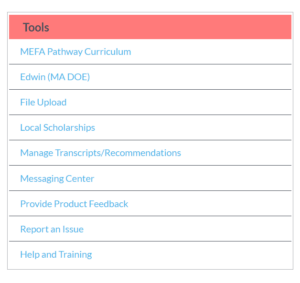
- You can view the status (incomplete/uploaded/submitted/downloaded) of each form that you are required to complete for each student. To open and complete each form:
- Click on the open circle (which indicates a requirement) and the form will open.
- Fill out the form and click Submit.
- Most of the data is pre-populated from either the student’s record, the counselor profile, or the school profile.
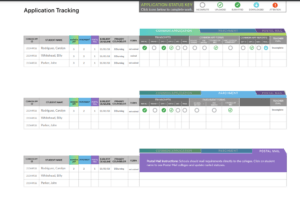
- Any transcripts uploaded to a student record will automatically attach to the school report. Note: For schools using the batch upload tool, we will have additional training and an instructional sheet available.
- The initial transcript and school report must both be submitted in order for Common App to download either document.
- Application materials submitted by a counselor and/or teacher are stored in MEFA Pathway and sent to the Common App or Parchment hourly.
- Documents being sent to Parchment for non-Common App colleges are sent ONLY if the document was requested by the student on their My College Applications page in MEFA Pathway. It is important that students are aware of this.
- Once forms are submitted to the Common App they are held by the Common App until students submit their application.
- Both Common App, non-Common App, and mail colleges will appear on this Application Tracking list, and are easily distinguishable.
- You can view the status of any submission and view if the college has downloaded any document (indicated by a blue arrow).
- Any additional Common App college that a student applies to will automatically be sent all documents available from the Common App.
- You can click on any student to view the details of each college including:
- The college form status, where you can view the submitted date, if the college has downloaded the report or recommendations, and the date of download
- Teachers the student has requested a letter of recommendation from and the status of the recommendation; there is an option to email a teacher directly by clicking on the envelope icon
Tips:
On the Manage Transcripts/Recommendations page, if a student has a red exclamation mark next to the student’s name, one or more of the following requires attention:
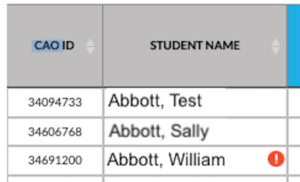
- The FERPA process was unanswered or not completed (see below to remedy).
- The teacher recommendation process is not complete. Click on the name of the student and view the college data. It may indicate that the student requested a teacher to write a letter of recommendation. If the student did not complete the FERPA process and data sharing agreement, MEFA Pathway cannot share those letters with Common App until the student completes the process (see below to remedy).
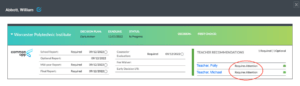
- A student may have a problem with the teacher recommendation request. Click on the name of the student and view the college data. If you see Requires Attention next to the teacher’s name AND the student has completed the FERPA process, this likely means the teacher email address or name does not match the information in the Teacher Portal. Contact your MEFA Pathway account manager to resolve this issue.
- On the Manage Transcripts/Recommendations page, if a student has a Common App ID but the FERPA column is empty or marked with Unanswered, this indicates the student closed the re-direct page before the FERPA process was completed.
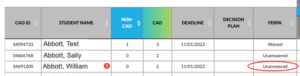
If this happens instruct the student to:
- Log in to MEFA Pathway.
- Click on My College Applications and verify that the green Connect button is no longer there.
- Log in to Common App click on any college under the My Colleges tab.
- Click Recommenders and FERPA on the left side of the page.
- If there is an exclamation point icon, the student needs to click the Complete Release Authorization button.
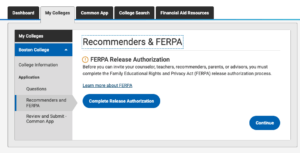
Back to Main Instructions